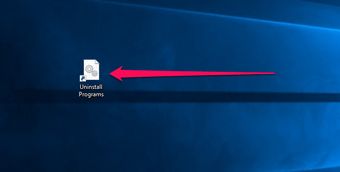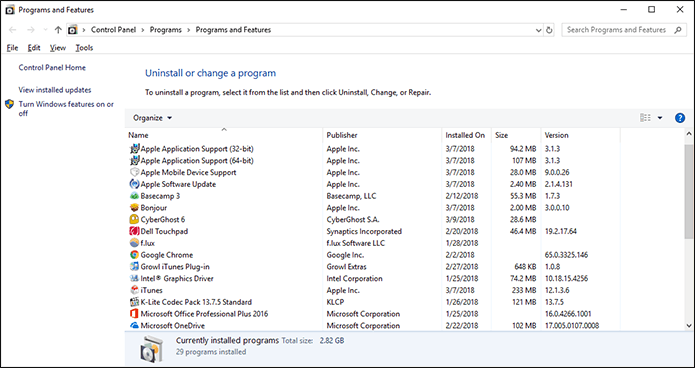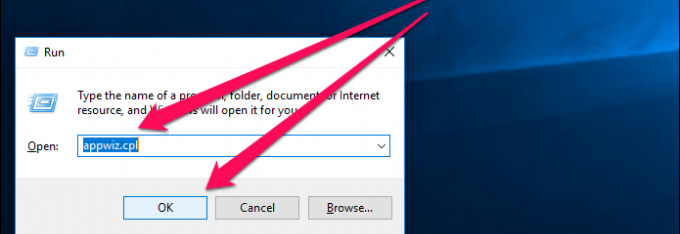
Άνοιγμα του παλιού add remove programs αντί του νέου των windows 10
Η εντολή είναι
rundll32.exe shell32.dll,Control_RunDLL appwiz.cpl
Μπορεί να μπει σε κάποιο .bat
> copy con addremove.bat
rundll32.exe shell32.dll,Control_RunDLL appwiz.cpl
ctrl+z
Create a Shortcut
Don’t worry. You don’t have to keep on executing the Run command whenever you want to get to the Add or Remove Programs panel. There’s a much faster way, and that involves creating a shortcut.
Step 1: Right-click any vacant area within the desktop, point to New, and then click Shortcut.
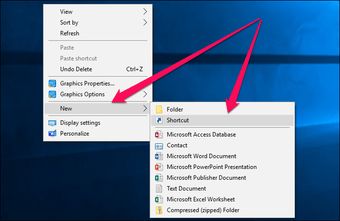
Step 2: Enter appwiz.cpl into the field next to Browse and click Next.
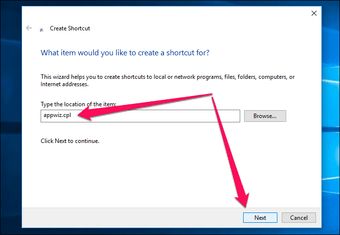
Step 3: Insert a name for the shortcut that you are about to create – Uninstall Programs, for example – and click Finish.
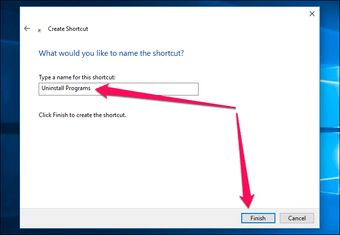
Now, you can just double-click the shortcut to access the Add or Remove Programs panel easily. Yay!