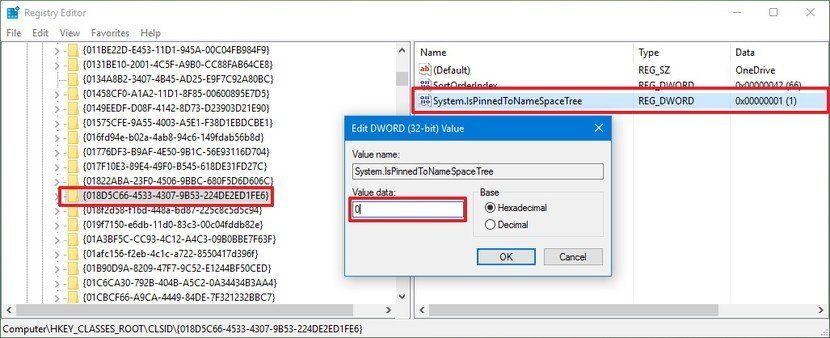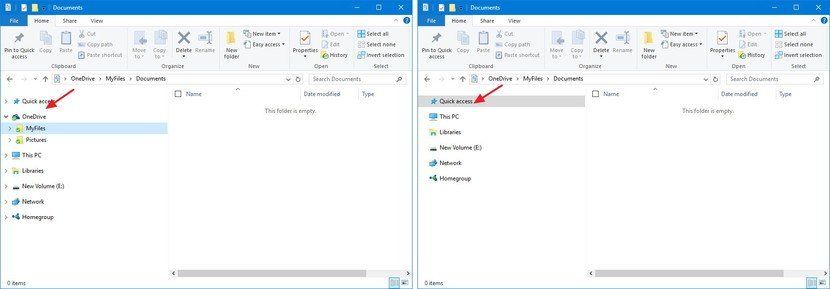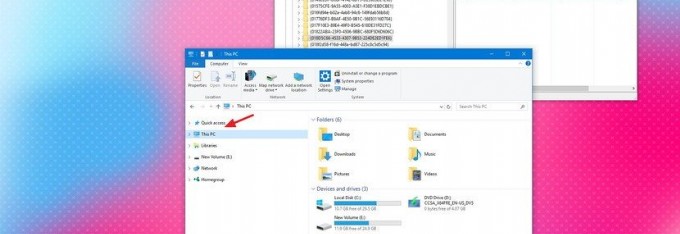
Αφαίρεση του one drive από τον explorer
How to remove OneDrive from File Explorer
Important: As always, this is a friendly reminder warning that editing the registry is risky, and it can cause irreversible damage to your installation if you don't do it correctly. It's recommended to make a full backup of your computer before proceeding.
- Use the Windows key + R keyboard shortcut to open the Run command.
- Type regedit, and click OK to open the registry.
-
Browse the following path:
HKEY_CLASSES_ROOT\CLSID\{018D5C66-4533-4307-9B53-224DE2ED1FE6}If you're having difficulties finding this particular entry, do the following:
- Use the Ctrl + F keyboard shortcut to open Find.
-
Copy and paste the Registry entry you're looking for, in this case:
018D5C66-4533-4307-9B53-224DE2ED1FE6 -
Click Find Next to start a search.
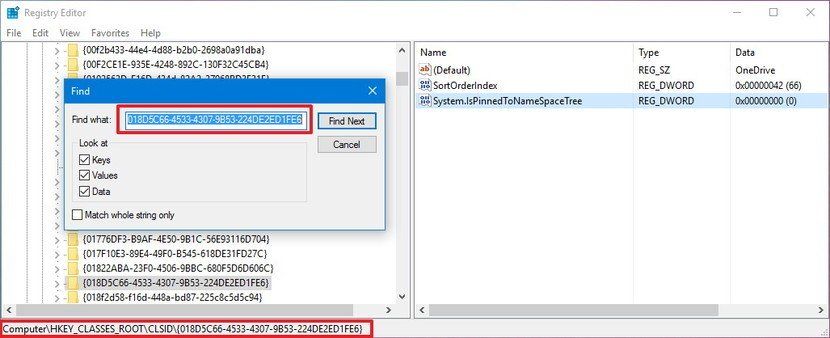
This particular entry can be repeated multiple times in the database, as such make sure to click the Find Next button several times until the Status Bar at the bottom of the Registry reads: Computer\HKEY_CLASSES_ROOT\CLSID{018D5C66-4533-4307-9B53-224DE2ED1FE6}.
-
Select the {018D5C66-4533-4307-9B53-224DE2ED1FE6} key, and on the right side, double-click the System.IsPinnedToNameSpaceTree DWORD.
-
Change the DWORD value from 1 to 0.
- Close the Registry to complete the task.
Once you completed the steps, close and reopen File Explorer, and you should no longer see the OneDrive entry on the left pane. If you don't see the change, try restarting your PC.
File Explorer with OneDrive (left), File Explorer without OneDrive (right)
Quick Tip: If you ever need to access the OneDrive root folder, simply type OneDrive in the address bar of File Explorer and press Enter.
If you want to revert the changes, follow the same steps mentioned above, but this time on step 5 change the System.IsPinnedToNameSpaceTree DWORD value from 0 to 1.
Keep in mind that this won't uninstall the OneDrive client from Windows 10, we're simply removing the entry from File Explorer when you don't have a use for it.
source: https://www.windowscentral.com/how-remove-onedrive-file-explorer-windows-10