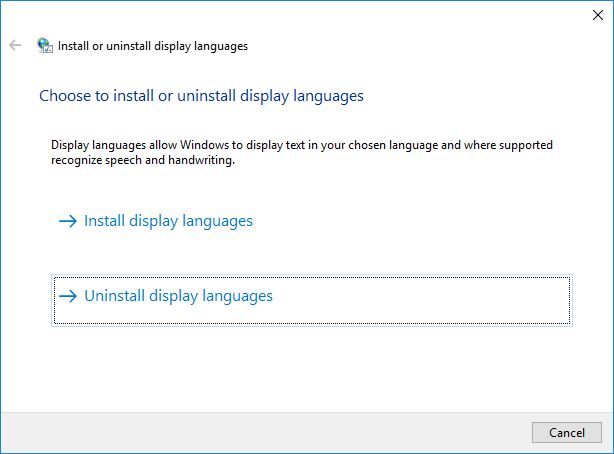Αφαίρεση γλώσσας εντελώς από τα windows 10
Εκτελέστε αυτό το αρχείο.
C:\Windows\System32\Lpksetup.exe
When you remove a display language from Windows using the Control Panel or the Settings app, you don't uninstall it. It's only removed from the list of languages that are installed on your Windows computer or device. However, the files for that language are still present on the disk and continue to occupy storage space. As proof of this, if you try to install the same display language again, Windows won't download it again from Windows Update. It will only quickly enable it back for you to use. If you want to completely remove a display language and all its files, you must use a hidden Windows tool. Here's how it works:
You must use Lpksetup.exe in order to completely remove display languages
In all modern versions of Windows, including Windows 7, Windows 10 and Windows 8.1, there's a hidden file called "Lpksetup.exe". It's found in the System32folder, at "C:\Windows\System32\Lpksetup.exe". It's a system tool that's known mostly by system administrators and used to install or remove display languages on computer networks with many Windows machines. However, it is also found on the consumer versions of Windows and anyone can use it they know where to look.
The beauty of this tool is that it has a visual user interface that anyone can use with a mouse or with touch and it is also a command-line tool that system administrators can use to automate operations with display languages. Its user interface is very simple, as you can see in the screenshot below. With it you can remove any display language that you have installed, except the original system language in which your Windows was installed. Most times, the system language is English.
Those of you that are interested in running this tool from the command line, should look for documentation about its parameters and how to use them, here: Lpksetup Command-Line Options.
For those of you who are not techies, let's see how to use this tool with a mouse or using touch. We will start by showing how to start this tool and then how to remove display languages using this tool.
How to start Lpksetup or the "Install or uninstall display languages" wizard
The quickest way to start this tool in Windows 10, Windows 7 and Windows 8.1, is to use the Run window (press Windows + R on your keyboard), type Lpksetup.exe, press OKor press Enteron your keyboard.
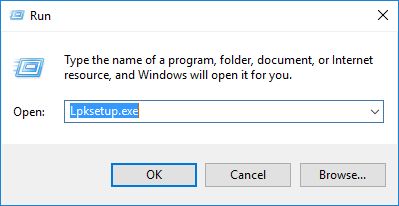
You can also use search. For example, in Windows 10, type "lpksetup.exe" in the search box on the taskbar and press Enteror click or tap the only search result. The same can be done in Windows 7's Start Menu or on the Start screen of Windows 8.1.
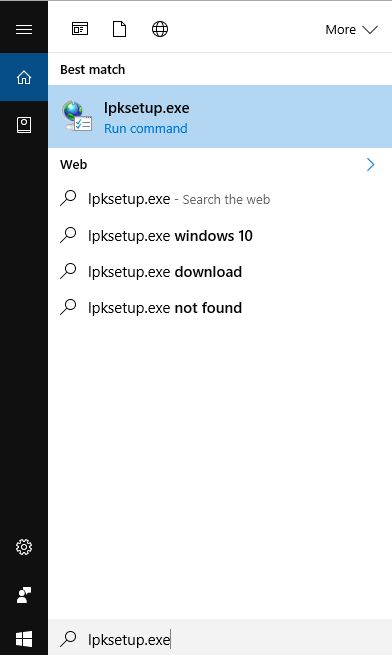
Alternatively, you can start the Command Prompt and run the "lpksetup.exe" command.
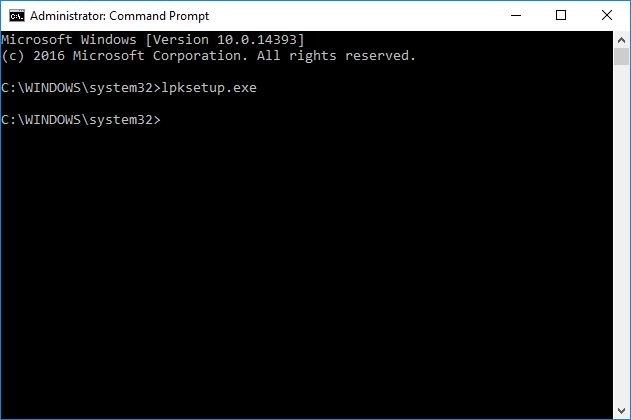
How to uninstall display languages in Windows
Once the tool is running, you can use it to install or uninstall display languages.
For our purposes, click or tap "Uninstall display languages".
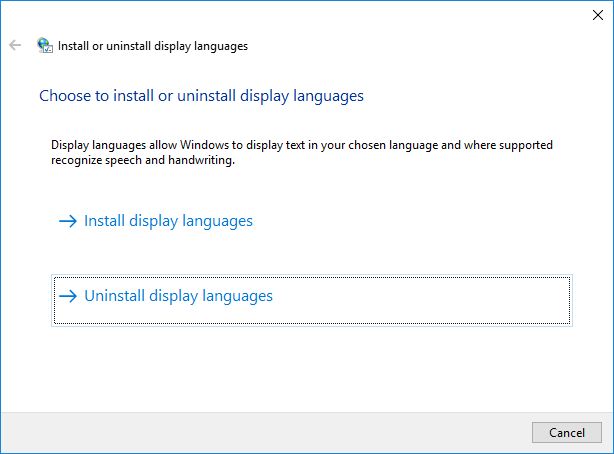
Then, Windows shows a list with all the display languages that are installed on your computer. Select the language(s) that you want to remove and press Next.
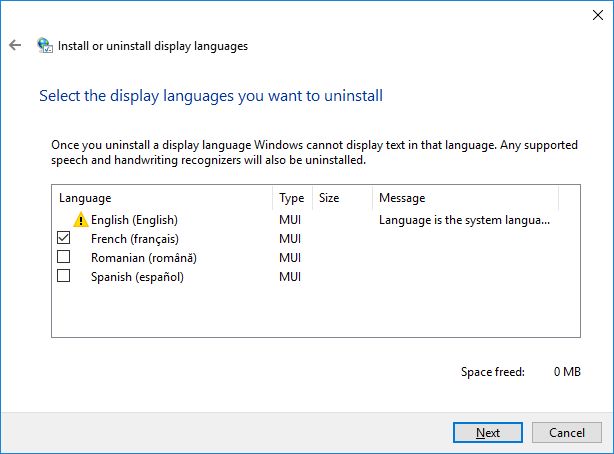
Windows spends some time removing the language(s) that you have selected. This process usually takes a couple of minutes, so be patient. You will see the progress as a green bar like the one below.
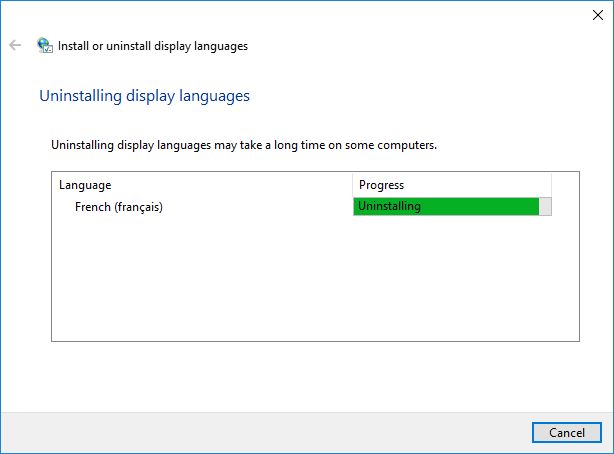
When done, you are informed that: "Uninstall completed". Press Close.
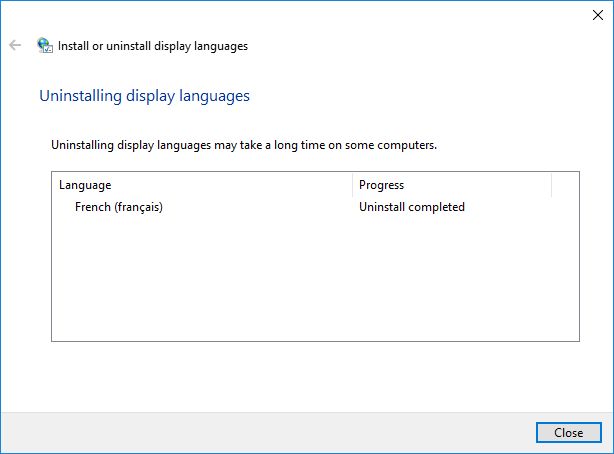
When you remove some display languages, Windows may inform you that you need to restart in order to complete the uninstall. When that happens, close any open apps and files and then click or tap Restart now.
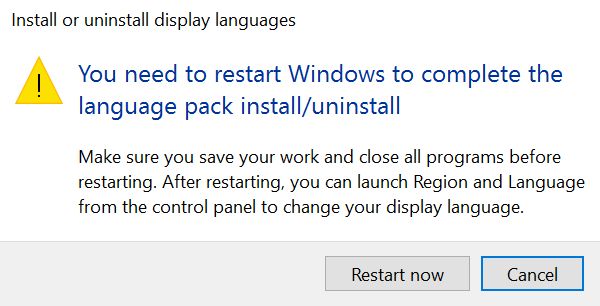
Windows reboots and then spends some time updating itself so that it completely removes the files used by the display language(s) that you selected. This process may take several minutes so, again, be patient. When done, you can log back into Windows. You will notice that the language(s) that you have removed can no longer be used for displaying the user interface. However, it can still be used for typing as a keyboard input language.
Conclusion
As you can see, Microsoft doesn't make it easy for us to completely remove display languages. If you are not a system administrator, it is very unlikely to know about the "Lpksetup.exe" tool. Luckily, this guide will have helped you in solving your issues.